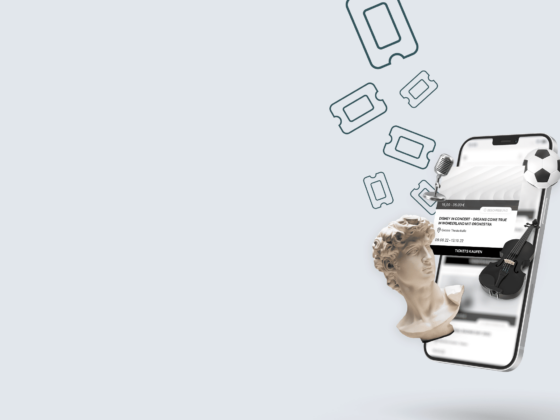Content marketing is an essential part of promoting your event. The right strategy helps to generate high-quality leads, more traffic to your event website and increase brand reputation (source: Semrush). Creating good content is characterized by relevance to your target audience. And actually implementing the content can be a challenge. Make your content marketing easier with the help of artificial intelligence, such as Chat GPT. While AI itself has been gaining notoriety since the beginning of the year, there’s an insider tip that’s not yet as common: plugins for ChatGPT to create even better content. What plugins are and how you can use them, you will learn in our blog post.
AI for your event organization?
YES! Learn why you should not leave AI on the left and how you can use e.g. ChatGPT concretely.

What are plugins in ChatGPT?
Think of plugins as small puzzle pieces that make ChatGPT even smarter and help make a big picture. They extend ChatGPT’s capabilities by integrating external tools. This means that you can not only generate text, but also merge videos, create images and much more!
In today’s digital world, flexibility and adaptability are critical. Plugins allow ChatGPT to adapt to specific requirements, providing a tailored solution to any challenge. For you as an event manager, this means they can complete a variety of tasks more efficiently and creatively.
How to enable plug-ins in ChatGPT?
1. Log in to your ChatGPT Account.
2. Click on your profile at the bottom left of the navigation column and select “Settings & Beta”.
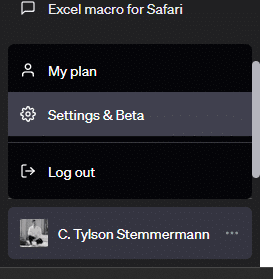
3. Click on Beta Feature in the “Settings” window that opens.
4. Activate the item “Plugins”. The button will then be displayed in green.
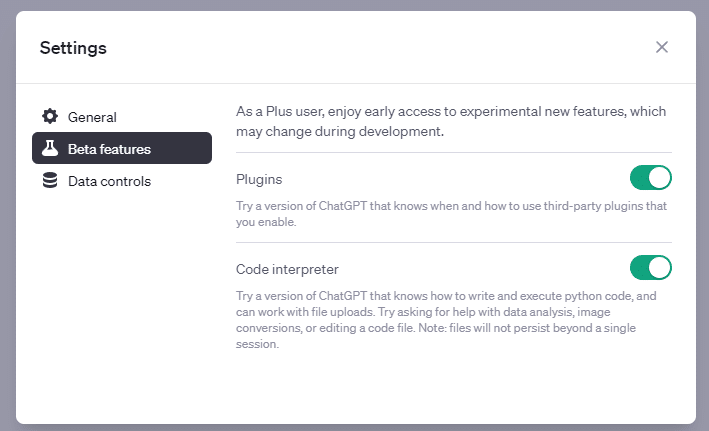
Want more ideas on how to make AI's like ChatGPT work for your event?
Then follow our Instagram channel! Here you will receive insights and best practices on the use of AI for event organizers over the next 4 weeks. You’ll also find more knowledge about event ticketing and get insights into our work as a team.
How do you install new plugins in ChatGPT?
1. Return to the chat window and change to “GPT-4”.
2. Then hover your mouse over the button and click “No plugins enabled”.
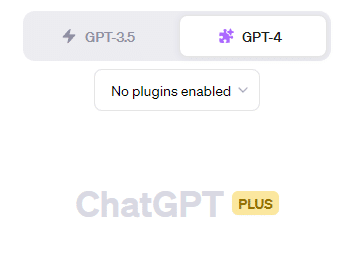
3. You should now see all your installed plugins. If you don’t use plugins yet, you will only see the “Plugin store”. Click on it.
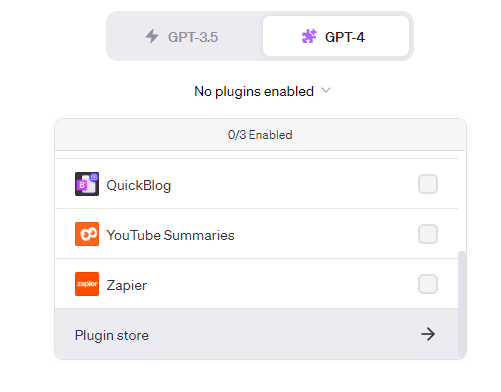
4. Enter the name of the plugin you want to use in the search field.
TIP: In the next section we will introduce you to three plugins that are worthwhile for your event.
5. As soon as you have found the right plugin, click on “Install”.
TIP: Some plugins require a new registration on the operator’s site, but not all. Pay attention to whether costs are incurred on you by the use of the plugin.
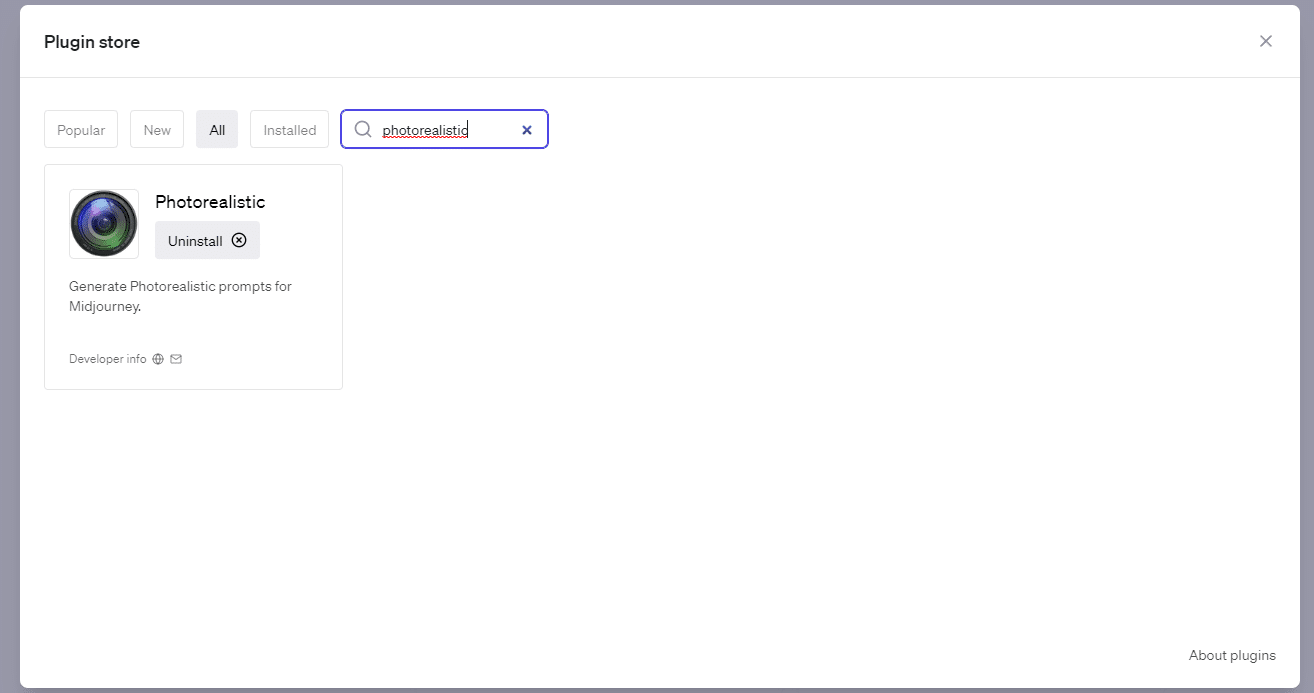
These 3 ChatGPT plugins will help you with your event content
1. Photorealistic
Photorealistic is a plugin that helps you find better prompts (commands for the AI) to create high quality graphics or images. Choosing the right prompt is one of the biggest challenges when using AIs for image creation, e.g. Midjourney. The plugin Photorealistic writes you the perfect command in ChatGPT, which you can then use in Midjourney.
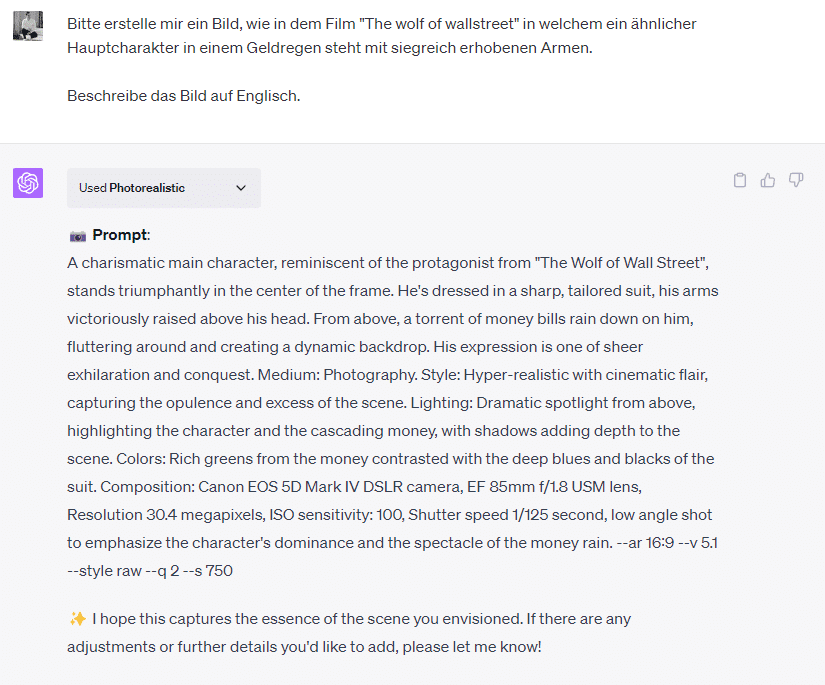
Here in direct comparison: left without Photorealistic and right with Photorealistic.


2. YouTube Summaries
With the YouTube Summaries plugin, you get concise summaries of video content. Ideal for quickly filtering out the highlights from artist interviews or event promotions. Using the example of the Hallescher FC success story, we will show you how it can work.
1. Log in to your ChatGPT account.
2. Copy the desired video link. In our example: Ticketing & Full Stadium: Success Stories
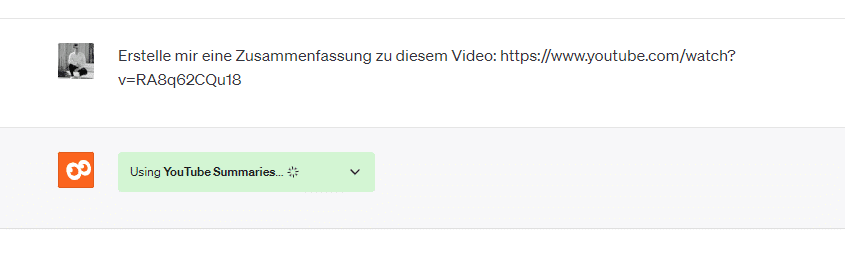
3. TIP: If you want to filter the content of a video specifically, then give ChatGPT a search request, e.g. “Summarize the following video, in terms of the benefits of the ticket system: [URL]”.
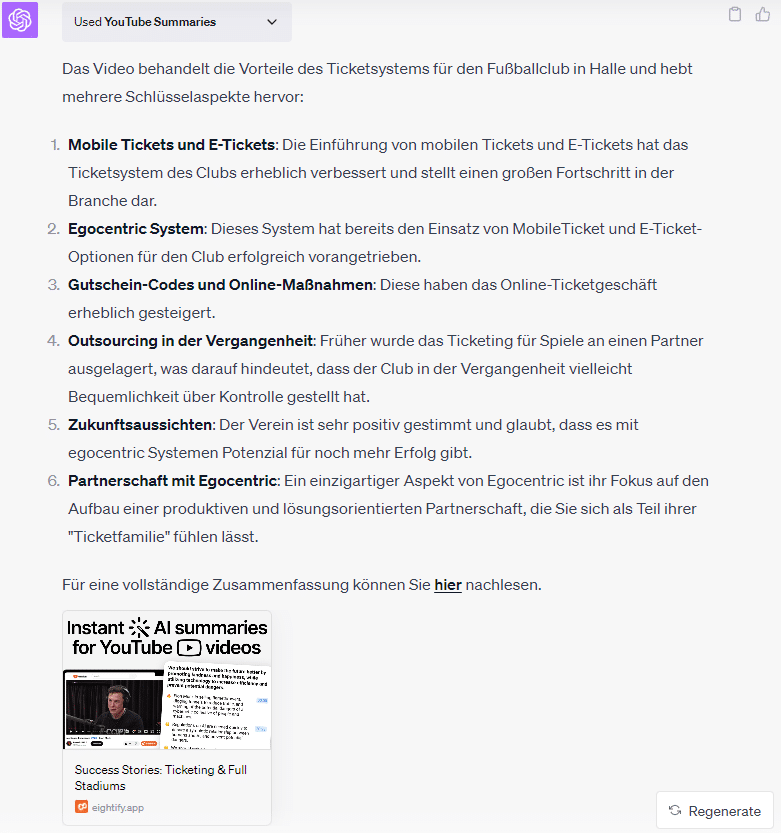
3. PDF Reader
You have a bunch of PDFs from suppliers or sponsors and are looking for a quick way to extract the content? The “PDF Reader” plugin saves you the time of having to screen content yourself. Just upload the PDF to your Google Drive, share the link and get the content summarized in seconds.
1. Upload the document to your Google Drive folder.
2. Go to the sharing settings and change the “General Access” to “Anyone who has the link”.
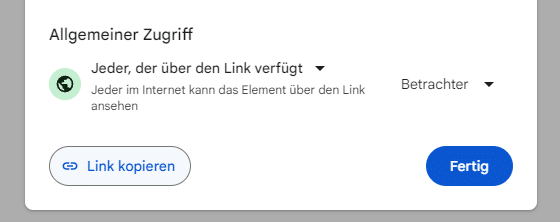
3. Copy the link and switch to your ChatGPT Account.
4. Copy the link into the chat window and ChatGPT will summarize the PDF for you with the help of the plugin.
5. TIP: If you don’t want to use Google Drive, you can use the plugin “ChatPDF” to upload your document directly and let ChatGPT summarize it.
ChatGPT plugins for event manager
PlugIns can not only facilitate specific tasks, but also increase overall efficiency and productivity. They make it possible to save resources, streamline workflows, and ultimately achieve better results. For event managers, this can mean the difference between a good event and a great one.
Event management can be hectic at times, but with the right tools on your side, everything gets a little easier. ChatGPT and its plugins are such tools. They help you work more efficiently, be more creative and ultimately host more successful events.
In our Foresight Guide on the topic of “AI for Events” you will find further use cases and instructions on ChatGPT and the related topics.

How to speed up your event organization with AI’s like Chat GPT
READ NOW